Log in to your Blogger account and navigate to the post where you want to add the table.
Switch to HTML mode in the Blogger post editor. This mode allows you to input HTML code directly.
Create a basic table structure using HTML. Here's an example of a simple table with two rows and two columns:
html<table>
<tr>
<td>Row 1, Column 1</td>
<td>Row 1, Column 2</td>
</tr>
<tr>
<td>Row 2, Column 1</td>
<td>Row 2, Column 2</td>
</tr>
</table>
- Customize the table by adding attributes or CSS styles as needed. For instance, you can add the
borderattribute to control the border of the table and its cells:
html<table border="1">
<tr>
<td>Row 1, Column 1</td>
<td>Row 1, Column 2</td>
</tr>
<tr>
<td>Row 2, Column 1</td>
<td>Row 2, Column 2</td>
</tr>
</table>
Add content to the table cells by replacing the placeholder text in the
<td>tags with your own content.Switch back to the Compose mode in the Blogger post editor to see how the table looks in the visual editor.
Preview your post to ensure the table appears as expected.
Publish or update your post to make the table live on your Blogger blog.
You can further style your table using CSS in the <style> section of your Blogger template or by adding inline styles to the table elements. For example, to change the background color of a cell, you can use inline CSS like this:
html<td style="background-color: #f0f0f0;">Cell Content</td>










0 Comments